What a blessing it is, those portable MP3 players – you can use them to listen to music, but to radiodrama in MP3 format as well. Such a player does not have to be very expensive, even the cheap players that you can buy at big stores such as Wallmart do the job. But if you are going to buy a player, and want to use it to listen to radiodrama, you should keep following requirements in mind – they make it much easier to listen to a radiodrama.
1. A must: a screen
Miniplayers such as the iPod Shuffle or other players without a screen are really not practical: you can’t see what you are listening to, you can’t choose the chapters (unless you make a playlist on your own computer with the plays in the right order).
2. Preferable: folders
It is preferable to choose an MP3 player which works with folders. That way you can arrange the different chapters of a play in one folder, and listen to them in the right sequence. Remark: some players allow you to make folders on the player and to arrange the chapters in these folders during transfer of the files, but you cannot view the folders on the screen or choose a certain folder.
3. A workaround: playing with properties
Does your MP3 player not support folders? Then there is a way to make sure the chapters get played in the right order. You just need to play a bit with the “properties” of a file. To start, you make sure the “genre” of all plays is “radiodrama”. That way you can select all radiodrama files on your player. To do this, you have to open Windows Explorer, select the file, and right click on the file (you can select several files at once). Choose Properties. Under Windows Vista you will find a Tab titled “details”. Here you can change all details of an MP3 file, such as name, album, genre, etc.
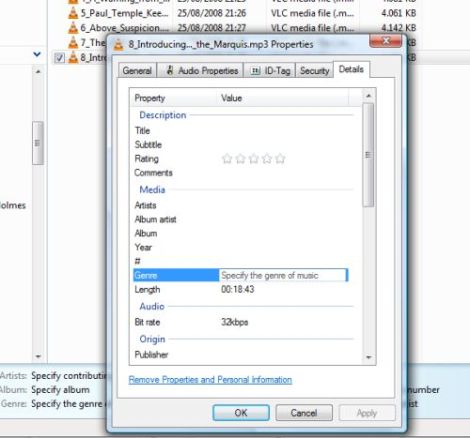
Because most players support selecting by genre, this allows you to make a first selection and separate plain music from radiodrama. Furthermore, if you edit the filenames meticulously, they will appear in the right order on your screen. For example: for the Agatha Christie series “Lord Edgeware Dies”, you could name the files “Agatha_edgeware_1.mp3”, “Agatha_edgeware_2.mp3” etc. Yu can change the name of a file by right clicking on it, and choose “rename”.
4. A must: remember your position
When listening to a radiodrama of an hour long, you sometimes have to interrupt – unexpected visitors, children needing your attention, etc. In that case it is imperative that your MP3 player remembers where you were. Some do, and when you restart such a player, it will continue at exact the same location as where you had stopped. Other players don’t, and you have to start allover, and have to listen to the radiodrama from the beginning. But even when your player remembers where you were when you stopped the player, most of these players require that you resume listening to the play. If you don’t, and listen to other music instead, the temporary bookmark is lost.
5. Preferable: bookmarks
When buying a new player, we advise you to look for a player with support for bookmarks. With a bookmark you can mark a point in the MP3 file, which later can be found by the player, so that the radiodrama can be resumed at that point, whether you listen to other files in the meantime or not. Players who support bookmarks are, amongst others, Creative Zen Micro, Archos. A list of such players can be found in this article.
6. Not suitable: synchronization through proprietary software only
Listening to radiodrama is very different form normal music. When playing music on a portable MP3 player, you will listen often to the same song, but a radiodrama you probably listen to just once, and maybe in a year or two, you might want to listen to it again. So what is very easy for music (automatic synchronization between computer and player) is not ideal for transferring radiodrama to your player. Unfortunately several MP3 players only support synchronization through a proprietary music manager. Try to avoid this – it is better to go for a player where you can transfer files with copy and paste.
Unfortunately, most salespersons in an appliance store don’t know the details and specifications of all the players they sell in the shop. We advise you to look at the models they sell, jot type number and price down, and start up your computer when you get home, to look at the specifications. Consult the manual of the MP3 player when in doubt. It is not the most easy way to make a choice, but it is the only way, at least if you want to have the player that is the most suitable for you.
That is why we ask your cooperation: could you please leave a comment on this blog, mentioning the player you use, whether it complies with above requirements, its good and bad points, and of course the price. Thank you!
Our choice? The Archos 104 (now sold out): it has a screen, bookmarks, folders, transfer by copy and paste. The quality of the sound is ok, and there is an equalizer to adapt the sound.
 Genre: Serie – Maigret 02- Detective – ENG(UK)
Genre: Serie – Maigret 02- Detective – ENG(UK)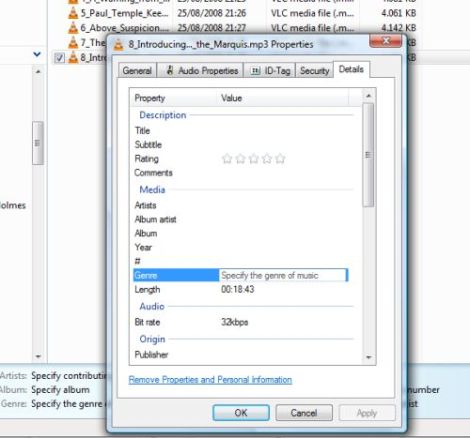

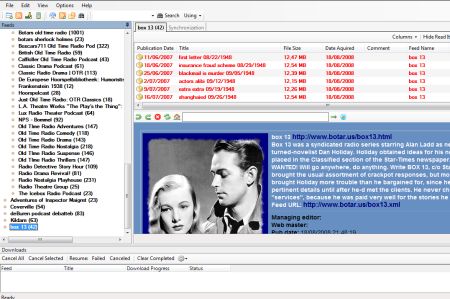 We prefer however HappyFish (
We prefer however HappyFish (


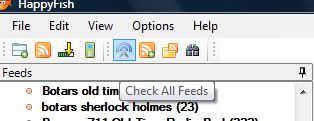

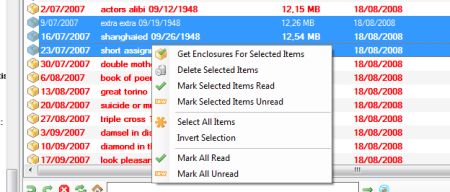

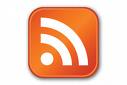

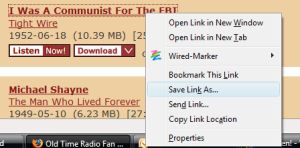

 For some people the computer has become the radio of yesterdays: thanks to the intenret one can listen to radiostations from over the whole world. Many internauts will even connect their computer to the stereosystem, so that they can listen to the radioplays they find on the internet sitting in their lazy chair.
For some people the computer has become the radio of yesterdays: thanks to the intenret one can listen to radiostations from over the whole world. Many internauts will even connect their computer to the stereosystem, so that they can listen to the radioplays they find on the internet sitting in their lazy chair.
